-
Posts
1281 -
Joined
-
Last visited
-
Days Won
45 -
Donations
0.00 USD
Content Type
Profiles
RenHelp
Renegade Maps
Test Wiki
Forums
Downloads
Events
Everything posted by Pwn Call
-
Destructible Pillars Tutorial By: Pwn Call (a.k.a. ESCALADE) This is a tutorial that will teach you how to make destroyable pillars in C&C Renegade. Think of the scene from the movie the Matrix where all of the pillars are exploding from gunfire (only a little less epic) Here is a quick video to show you what your final outcome could look like. ----------------------------------------------- Quick disclaimer before you start. Make sure when doing this you don't put too many of these in your level as it requires a lot of meshes depending on how you make your pillars. I wouldn't recommend making the breakable tiles as small as I did in the video that was just a quick test level. Also to allow for fewer meshes you could only make them breakable in the areas that are around the height of a player where you would normally only shoot anyways so you don't make too many extra meshes. ------------------------------------------------- If you already know how to set W3D settings for objects and are experienced in map making there is a quick outline of how to set up the pillars at the bottom. ------------------------------------------------- First step is to create the core of your pillar in RenX. Create a small vertical box about .5 X .5 (depending on how you want your pillar or object) and whatever height will fill your room. For the core I recommend the texture "ref_cemnt_tmp.tga" which is from the Renegade texture pack. Also when you create the core of your pillar make sure to name it something like "core" because you will want to know what everything is by name for setting W3D options which I will explain later, also it makes it much easier to duplicate your pillar and select all the necessary parts later on. Here is my pillar with the outer "destructible" pieces near the bottom Next you will create the "destructible" part of your pillar as seen in the above image is the brown tiles at the bottom. In that picture there are 8 tiles that surround the core pillar, you will need to make these go all the way to the roof so your pillar is completely covered. Do this by selecting them from the "Top" view and then go to the Edit Menu>Clone. To move them up I would switch to the side view and I would also change your snap to grid settings to the same height as your breakable tiles so you don't have to line them up manually. Again make sure that they have a common name like "shatter" or "Break", just something so you know what they are so you can select all of them later. As you can see in this picture make sure they are outside of the core of your pillar so the core doesn't show through and they completely cover it. Here is the side view to clone them up to the ceiling. Next what you will need to do is create a collision box that is completely outside of the entire pillar and outer breakable layers as seen in this picture. Again name it something like "collision" so you know what it is. It only needs to be the height of the player but you can make it all the way to the ceiling, this is necessary because it stops the player from breaking the outer breakable layer when walking into them. Now your pillar is complete and all you need to do is set up the collision settings. If you want to make more pillars simply clone this one and move it where you want it. Create however many pillars you want and then set the W3D settings after because when clones the W3D settings are reset. So first I will go into detail on how to set up the W3D settings for the Outer collision box. First to select all of your collision boxes go to Edit>Select By> Name. Now you will want to select all of the meshes that are called "collision" or whatever you named them, this is only for the outer collision box. Once you have them all selected go to the Utilities Tab then W3D options then scroll down to where it says W3D export settings. Under Geometry you will check the Hide box and under Collision settings only click Physical. You can leave all of the other options the same, this will hide this box but make it so you run into it with your character. Now for your Pillar Core's again go to Edit>Select By>Name and select all of your cores, this time under W3D options only check Camera, Physical, and Projectile under Collision settings and leave everything else the same. And finally for your destroyable tiles around the pillar go to Edit>Select By>Name and select all of the meshes that you named "shatter" or "Break" or whatever you named them. There will be very many of these meshes. For these W3D settings check off Shatter under Geometry and check off Physical, Projectile, and Camera for Collision settings. Now your Pillars are ready to go!! All you have to do to make more is select them all and hit clone and move the new pillars where you want them. Make sure when cloning you redo the W3D options because the clones don't have any W3D options set! Play around with these settings to see what other cool things you can create. ------------------------------------------------------------------------- Quick Overview for Experienced Map Makers. Create the pillar core with normal W3D settings, Physical, Projectile, Camera Create your destructible outer meshes completely covering the core, W3D settings > Shatter on Geometry, then Physical, Projectile, Camera Create a box just bigger than all of the meshes, W3D settings > Hide on Geometry, then Physical The last box stops the player from bumping into the outer layers and destroying them.
-
Destructible Pillars Tutorial By: Pwn Call (a.k.a. ESCALADE) This is a tutorial that will teach you how to make destroyable pillars in C&C Renegade. Think of the scene from the movie the Matrix where all of the pillars are exploding from gunfire (only a little less epic) Here is a quick video to show you what your final outcome could look like. ----------------------------------------------- Quick disclaimer before you start. Make sure when doing this you don't put too many of these in your level as it requires a lot of meshes depending on how you make your pillars. I wouldn't recommend making the breakable tiles as small as I did in the video that was just a quick test level. Also to allow for fewer meshes you could only make them breakable in the areas that are around the height of a player where you would normally only shoot anyways so you don't make too many extra meshes. ------------------------------------------------- If you already know how to set W3D settings for objects and are experienced in map making there is a quick outline of how to set up the pillars at the bottom. ------------------------------------------------- First step is to create the core of your pillar in RenX. Create a small vertical box about .5 X .5 (depending on how you want your pillar or object) and whatever height will fill your room. For the core I recommend the texture "ref_cemnt_tmp.tga" which is from the Renegade texture pack. Also when you create the core of your pillar make sure to name it something like "core" because you will want to know what everything is by name for setting W3D options which I will explain later, also it makes it much easier to duplicate your pillar and select all the necessary parts later on. Here is my pillar with the outer "destructible" pieces near the bottom Next you will create the "destructible" part of your pillar as seen in the above image is the brown tiles at the bottom. In that picture there are 8 tiles that surround the core pillar, you will need to make these go all the way to the roof so your pillar is completely covered. Do this by selecting them from the "Top" view and then go to the Edit Menu>Clone. To move them up I would switch to the side view and I would also change your snap to grid settings to the same height as your breakable tiles so you don't have to line them up manually. Again make sure that they have a common name like "shatter" or "Break", just something so you know what they are so you can select all of them later. As you can see in this picture make sure they are outside of the core of your pillar so the core doesn't show through and they completely cover it. Here is the side view to clone them up to the ceiling. Next what you will need to do is create a collision box that is completely outside of the entire pillar and outer breakable layers as seen in this picture. Again name it something like "collision" so you know what it is. It only needs to be the height of the player but you can make it all the way to the ceiling, this is necessary because it stops the player from breaking the outer breakable layer when walking into them. Now your pillar is complete and all you need to do is set up the collision settings. If you want to make more pillars simply clone this one and move it where you want it. Create however many pillars you want and then set the W3D settings after because when clones the W3D settings are reset. So first I will go into detail on how to set up the W3D settings for the Outer collision box. First to select all of your collision boxes go to Edit>Select By> Name. Now you will want to select all of the meshes that are called "collision" or whatever you named them, this is only for the outer collision box. Once you have them all selected go to the Utilities Tab then W3D options then scroll down to where it says W3D export settings. Under Geometry you will check the Hide box and under Collision settings only click Physical. You can leave all of the other options the same, this will hide this box but make it so you run into it with your character. Now for your Pillar Core's again go to Edit>Select By>Name and select all of your cores, this time under W3D options only check Camera, Physical, and Projectile under Collision settings and leave everything else the same. And finally for your destroyable tiles around the pillar go to Edit>Select By>Name and select all of the meshes that you named "shatter" or "Break" or whatever you named them. There will be very many of these meshes. For these W3D settings check off Shatter under Geometry and check off Physical, Projectile, and Camera for Collision settings. Now your Pillars are ready to go!! All you have to do to make more is select them all and hit clone and move the new pillars where you want them. Make sure when cloning you redo the W3D options because the clones don't have any W3D options set! Play around with these settings to see what other cool things you can create. ------------------------------------------------------------------------- Quick Overview for Experienced Map Makers. Create the pillar core with normal W3D settings, Physical, Projectile, Camera Create your destructible outer meshes completely covering the core, W3D settings > Shatter on Geometry, then Physical, Projectile, Camera Create a box just bigger than all of the meshes, W3D settings > Hide on Geometry, then Physical The last box stops the player from bumping into the outer layers and destroying them.
-
Version 1.2
117 downloads
Flying buildings for Gmax. These include AGT, OB, PP's, Ref's, WF, Air, Bar, and HON. There are other flying buildings out there to download but these come with proxies already in place so you don't have to add spawners or purchase terminals in Level Edit. Also these are aligned perfectly with the Z axis of Zero so they don't need to be moved when placed in a level. Flatflyingproxground includes the ground around the buildings for easier adding into levels-
- gmax
- flying buildings
-
(and 1 more)
Tagged with:
-
Version 3.0
213 downloads
C&C_Installation is base off of the Indoor Starcraft maps that were known by the same name. This is a top secret NOD tiberium research facility disguised as a shipping company. The three test areas in the back of the facility were set up to test out a highly potent strand of tiberium that was created in their lab. Two of the test areas were successful in creating a super potent and extremely quick spreading tiberium. -
-
Ah, so this is they way these maps are made, no wonder my old maps were super laggy and had missing textures and such. This makes so much sense, I wonder why I haven't seen a tutorial for this
-
Alright thanks, I think I have just one last question for now. Thankfully it looks like this level edit fix allows for direct .mix exports is that correct? And for this if we make custom textures do they need to be in the level edit folder for that specific level to load when played online? Thanks for all the help, these updated tools make this way easier than previously
-
The first time it didn't work but then I tried it again and it worked. What are the differences in the Mod packages that are listed? ALWAYS Characters Editor Cache presets
-
Alright I think it overwrote the files but how do I know if it worked or not? Is there anything that I can see that will let me know if it worked, or should the file be a certain size? Thanks for all the help with these little issues.
-
So I downloaded the windows 7 registry and fixes file from your site to fix level edit. I ran and merged the correct .reg file into my Renegade Public tools folder and it created all new sets for everything that was originally in the renegade public tools folder. Now my question is which level edit application should I use because it left all the old files in there so there is a copy of all of the old stuff, as well as all of the new stuff. Do i need both copies or can I delete the old stuff? And when running Level Edit i'm assuming i'm supposed to use the new Level Edit applicaion correct? Sorry it wasn't super clear.