-
Posts
641 -
Joined
-
Last visited
-
Days Won
9 -
Donations
140.00 USD
Content Type
Profiles
RenHelp
Renegade Maps
Test Wiki
Forums
Downloads
Events
Files posted by faction
-
Nod Blue Marble Chrome Buggy
Displays a Blue Marble Chrome Buggy skin as a replacement skin for the default buggy.
How to install:
Extract the files from the ZIP file using WinZip or WinRAR, and place them anywhere on your desktop for easy access. Navigate your way in your C:\ drive (or what ever drive is your primary drive, you used to install C&C Renegade, normally C:\) and go through \Program Files\ (or \Program Files (x86) if you are x64 bit), then go to \EA Games\ and find your First Decade or Renegade folder, open it, find Renegade, and go to your data folder. You're finally here! Extract everything from the .ZIP file and place the files here. You're done.
If you require assistance on installing skins, you can always post in the Help & Suggestions board, and there will be many people willing to help.
Locations: (TFD, if you do not have TFD, the location should be similar)
64 bit
C:\Program Files (x86)\EA Games\Command & Conquer The First Decade\Command & Conquer Renegade\Renegade\Data\
32 bit
C:\Program Files\EA Games\Command & Conquer The First Decade\Command & Conquer Renegade\Renegade\Data\
52 downloads
- blue marble chrome skin
- blue marble chrome buggy
- (and 3 more)
(0 reviews)0 comments
Updated
-
Clearscope (Reticle Not Included)
By faction in HUD & Reticles & Bullet Mods
Displays a "clear" sniper scope, replacing the blackness of the old sniper scope, as a replacement skin for the default sniper scope.
Does not come with reticle, HUD, or hotwire/infantry skins, and this may not be acceptable in some servers, according to their rules. (Allowed in MPF).
How to install:
Extract the files from the ZIP file using WinZip or WinRAR, and place them anywhere on your desktop for easy access. Navigate your way in your C:\ drive (or what ever drive is your primary drive, you used to install C&C Renegade, normally C:\) and go through \Program Files\ (or \Program Files (x86) if you are x64 bit), then go to \EA Games\ and find your First Decade or Renegade folder, open it, find Renegade, and go to your data folder. You're finally here! Extract everything from the .ZIP file and place the files here. You're done.
If you require assistance on installing skins, you can always post in the Help & Suggestions board, and there will be many people willing to help.
Locations: (TFD, if you do not have TFD, the location should be similar)
C&C Renegade (not the first decade)
32 & 64 bit:
C:\Westwood\Renegade\Data\
TFD:
64 bit
C:\Program Files (x86)\EA Games\Command & Conquer The First Decade\Command & Conquer Renegade\Renegade\Data\
32 bit
C:\Program Files\EA Games\Command & Conquer The First Decade\Command & Conquer Renegade\Renegade\Data\
1350 downloads
-
Circle Reticle
By faction in HUD & Reticles & Bullet Mods
Displays a small circular reticle as a replacement skin for the default reticle.
How to install:
Extract the files from the ZIP file using WinZip or WinRAR, and place them anywhere on your desktop for easy access. Navigate your way in your C:\ drive (or what ever drive is your primary drive, you used to install C&C Renegade, normally C:\) and go through \Program Files\ (or \Program Files (x86) if you are x64 bit), then go to \EA Games\ and find your First Decade or Renegade folder, open it, find Renegade, and go to your data folder. You're finally here! Extract everything from the .ZIP file and place the files here. You're done.
If you require assistance on installing skins, you can always post in the Help & Suggestions board, and there will be many people willing to help.
Locations: (TFD, if you do not have TFD, the location should be similar)
64 bit
C:\Program Files (x86)\EA Games\Command & Conquer The First Decade\Command & Conquer Renegade\Renegade\Data\
32 bit
C:\Program Files\EA Games\Command & Conquer The First Decade\Command & Conquer Renegade\Renegade\Data\
669 downloads
- hd reticle
- circle reticle
- (and 1 more)
-
P90 Tiberium Flechette Gun
By faction in Model Replacements
Displays a P90 as a replacement model for the default Tiberium Flechette gun.
How to install:
Extract the files from the ZIP file using WinZip or WinRAR, and place them anywhere on your desktop for easy access. Navigate your way in your C:\ drive (or what ever drive is your primary drive, you used to install C&C Renegade, normally C:\) and go through \Program Files\ (or \Program Files (x86) if you are x64 bit), then go to \EA Games\ and find your First Decade or Renegade folder, open it, find Renegade, and go to your data folder. You're finally here! Extract everything from the .ZIP file and place the files here. You're done.
If you require assistance on installing skins, you can always post in the Help & Suggestions board, and there will be many people willing to help.
Locations: (TFD, if you do not have TFD, the location should be similar)
64 bit
C:\Program Files (x86)\EA Games\Command & Conquer The First Decade\Command & Conquer Renegade\Renegade\Data\
32 bit
C:\Program Files\EA Games\Command & Conquer The First Decade\Command & Conquer Renegade\Renegade\Data\
152 downloads
- p90 tiberium flechette gun
- tiberium flechette gun skins
- (and 2 more)
-
Nod Flame Tank (Enhanced look)
Displays a Nod Flame Tank with an enhanced look as if it just came out of battle, only a physical effect, as a replacement skin for the default Nod flame tank.
How to install:
Extract the files from the ZIP file using WinZip or WinRAR, and place them anywhere on your desktop for easy access. Navigate your way in your C:\ drive (or what ever drive is your primary drive, you used to install C&C Renegade, normally C:\) and go through \Program Files\ (or \Program Files (x86) if you are x64 bit), then go to \EA Games\ and find your First Decade or Renegade folder, open it, find Renegade, and go to your data folder. You're finally here! Extract everything from the .ZIP file and place the files here. You're done.
If you require assistance on installing skins, you can always post in the Help & Suggestions board, and there will be many people willing to help.
Locations: (TFD, if you do not have TFD, the location should be similar)
64 bit
C:\Program Files (x86)\EA Games\Command & Conquer The First Decade\Command & Conquer Renegade\Renegade\Data\
32 bit
C:\Program Files\EA Games\Command & Conquer The First Decade\Command & Conquer Renegade\Renegade\Data\
85 downloads
- nod flame tank skin
- flame tank look
- (and 1 more)
-
Nod Flame Tank (Enhanced wireframe bricks)
Displays a Nod Flame Tank, enhanced wireframe brick-look, as a replacement skin for the default Nod flame tank.
How to install:
Extract the files from the ZIP file using WinZip or WinRAR, and place them anywhere on your desktop for easy access. Navigate your way in your C:\ drive (or what ever drive is your primary drive, you used to install C&C Renegade, normally C:\) and go through \Program Files\ (or \Program Files (x86) if you are x64 bit), then go to \EA Games\ and find your First Decade or Renegade folder, open it, find Renegade, and go to your data folder. You're finally here! Extract everything from the .ZIP file and place the files here. You're done.
If you require assistance on installing skins, you can always post in the Help & Suggestions board, and there will be many people willing to help.
Locations: (TFD, if you do not have TFD, the location should be similar)
64 bit
C:\Program Files (x86)\EA Games\Command & Conquer The First Decade\Command & Conquer Renegade\Renegade\Data\
32 bit
C:\Program Files\EA Games\Command & Conquer The First Decade\Command & Conquer Renegade\Renegade\Data\
52 downloads
- nod flame tank skin
- enhanced skins
- (and 1 more)
(0 reviews)0 comments
Updated
-
Nod Apache White Knight
Displays a "knight-look" Nod AH-64 Apache as a replacement skin for the default Nod Apache.
How to install:
Extract the files from the ZIP file using WinZip or WinRAR, and place them anywhere on your desktop for easy access. Navigate your way in your C:\ drive (or what ever drive is your primary drive, you used to install C&C Renegade, normally C:\) and go through \Program Files\ (or \Program Files (x86) if you are x64 bit), then go to \EA Games\ and find your First Decade or Renegade folder, open it, find Renegade, and go to your data folder. You're finally here! Extract everything from the .ZIP file and place the files here. You're done.
If you require assistance on installing skins, you can always post in the Help & Suggestions board, and there will be many people willing to help.
Locations: (TFD, if you do not have TFD, the location should be similar)
64 bit
C:\Program Files (x86)\EA Games\Command & Conquer The First Decade\Command & Conquer Renegade\Renegade\Data\
32 bit
C:\Program Files\EA Games\Command & Conquer The First Decade\Command & Conquer Renegade\Renegade\Data\
119 downloads
- nod apache white skin
- apache white skin
- (and 1 more)
-
Nod Buggy (Enhanced Flaming look)
Displays a Nod Buggy Skin, with flames all around, as a replacement skin for the default Nod buggy.
How to install:
Extract the files from the ZIP file using WinZip or WinRAR, and place them anywhere on your desktop for easy access. Navigate your way in your C:\ drive (or what ever drive is your primary drive, you used to install C&C Renegade, normally C:\) and go through \Program Files\ (or \Program Files (x86) if you are x64 bit), then go to \EA Games\ and find your First Decade or Renegade folder, open it, find Renegade, and go to your data folder. You're finally here! Extract everything from the .ZIP file and place the files here. You're done.
If you require assistance on installing skins, you can always post in the Help & Suggestions board, and there will be many people willing to help.
Locations: (TFD, if you do not have TFD, the location should be similar)
64 bit
C:\Program Files (x86)\EA Games\Command & Conquer The First Decade\Command & Conquer Renegade\Renegade\Data\
32 bit
C:\Program Files\EA Games\Command & Conquer The First Decade\Command & Conquer Renegade\Renegade\Data\
108 downloads
- nod buggy skins
- buggy skins
- (and 1 more)
(0 reviews)0 comments
Submitted
-
GDI Mammoth Tank US Army
Displays a GDI Mammoth Tank with a US Army camo look, a US Army insignia tattooed on, as a replacement skin for the default GDI mammoth tank.
How to install:
Extract the files from the ZIP file using WinZip or WinRAR, and place them anywhere on your desktop for easy access. Navigate your way in your C:\ drive (or what ever drive is your primary drive, you used to install C&C Renegade, normally C:\) and go through \Program Files\ (or \Program Files (x86) if you are x64 bit), then go to \EA Games\ and find your First Decade or Renegade folder, open it, find Renegade, and go to your data folder. You're finally here! Extract everything from the .ZIP file and place the files here. You're done.
If you require assistance on installing skins, you can always post in the Help & Suggestions board, and there will be many people willing to help.
Locations: (TFD, if you do not have TFD, the location should be similar)
64 bit
C:\Program Files (x86)\EA Games\Command & Conquer The First Decade\Command & Conquer Renegade\Renegade\Data\
32 bit
C:\Program Files\EA Games\Command & Conquer The First Decade\Command & Conquer Renegade\Renegade\Data\
50 downloads
- gdi mammoth tank
- us army mammoth tank
- (and 2 more)
(0 reviews)0 comments
Submitted
-
GDI Humvee US Army
Displays a US Army-look for the GDI Humvee, adding many US Flags, and the Chevy emblem, as a replacement skin for the default GDI Humvee.
How to install:
Extract the files from the ZIP file using WinZip or WinRAR, and place them anywhere on your desktop for easy access. Navigate your way in your C:\ drive (or what ever drive is your primary drive, you used to install C&C Renegade, normally C:\) and go through \Program Files\ (or \Program Files (x86) if you are x64 bit), then go to \EA Games\ and find your First Decade or Renegade folder, open it, find Renegade, and go to your data folder. You're finally here! Extract everything from the .ZIP file and place the files here. You're done.
If you require assistance on installing skins, you can always post in the Help & Suggestions board, and there will be many people willing to help.
Locations: (TFD, if you do not have TFD, the location should be similar)
64 bit
C:\Program Files (x86)\EA Games\Command & Conquer The First Decade\Command & Conquer Renegade\Renegade\Data\
32 bit
C:\Program Files\EA Games\Command & Conquer The First Decade\Command & Conquer Renegade\Renegade\Data\
58 downloads
- gdi humvee us army
- us army skin
- (and 1 more)
(0 reviews)0 comments
Submitted
-
Nod Chameleon Spongebob-look
Displays a Nod Chameleon Spongebob-look as a replacement skin for the default Nod Chameleon.
How to install:
Extract the files from the ZIP file using WinZip or WinRAR, and place them anywhere on your desktop for easy access. Navigate your way in your C:\ drive (or what ever drive is your primary drive, you used to install C&C Renegade, normally C:\) and go through \Program Files\ (or \Program Files (x86) if you are x64 bit), then go to \EA Games\ and find your First Decade or Renegade folder, open it, find Renegade, and go to your data folder. You're finally here! Extract everything from the .ZIP file and place the files here. You're done.
If you require assistance on installing skins, you can always post in the Help & Suggestions board, and there will be many people willing to help.
Locations: (TFD, if you do not have TFD, the location should be similar)
64 bit
C:\Program Files (x86)\EA Games\Command & Conquer The First Decade\Command & Conquer Renegade\Renegade\Data\
32 bit
C:\Program Files\EA Games\Command & Conquer The First Decade\Command & Conquer Renegade\Renegade\Data\
61 downloads
(1 review)0 comments
Submitted
-
GDI APC Metroid Prime
Displays a GDI APC, as a look of the video game, Metroid Prime, a replacement skin for the default GDI APC.
How to install:
Extract the files from the ZIP file using WinZip or WinRAR, and place them anywhere on your desktop for easy access. Navigate your way in your C:\ drive (or what ever drive is your primary drive, you used to install C&C Renegade, normally C:\) and go through \Program Files\ (or \Program Files (x86) if you are x64 bit), then go to \EA Games\ and find your First Decade or Renegade folder, open it, find Renegade, and go to your data folder. You're finally here! Extract everything from the .ZIP file and place the files here. You're done.
If you require assistance on installing skins, you can always post in the Help & Suggestions board, and there will be many people willing to help.
Locations: (TFD, if you do not have TFD, the location should be similar)
64 bit
C:\Program Files (x86)\EA Games\Command & Conquer The First Decade\Command & Conquer Renegade\Renegade\Data\
32 bit
C:\Program Files\EA Games\Command & Conquer The First Decade\Command & Conquer Renegade\Renegade\Data\
59 downloads
- gdi apc skins
- apc skins
- (and 1 more)
-
GDI Orca Skin (Jets enhanced)
Displays a GDI Orca VTOL Assault Craft with updated jets, as a replacement skin for the default GDI orca.
How to install:
Extract the files from the ZIP file using WinZip or WinRAR, and place them anywhere on your desktop for easy access. Navigate your way in your C:\ drive (or what ever drive is your primary drive, you used to install C&C Renegade, normally C:\) and go through \Program Files\ (or \Program Files (x86) if you are x64 bit), then go to \EA Games\ and find your First Decade or Renegade folder, open it, find Renegade, and go to your data folder. You're finally here! Extract everything from the .ZIP file and place the files here. You're done.
If you require assistance on installing skins, you can always post in the Help & Suggestions board, and there will be many people willing to help.
Locations: (TFD, if you do not have TFD, the location should be similar)
64 bit
C:\Program Files (x86)\EA Games\Command & Conquer The First Decade\Command & Conquer Renegade\Renegade\Data\
32 bit
C:\Program Files\EA Games\Command & Conquer The First Decade\Command & Conquer Renegade\Renegade\Data\
188 downloads
- gdi orca skin
- jets enhanced
- (and 2 more)
-
GDI Orca Skin (Dark, Jets Enhanced)
Displays a "grunged-look" GDI Orca VTOL Assault Craft, with enhanced jets, as a replacement skin for the default GDI orca.
How to install:
Extract the files from the ZIP file using WinZip or WinRAR, and place them anywhere on your desktop for easy access. Navigate your way in your C:\ drive (or what ever drive is your primary drive, you used to install C&C Renegade, normally C:\) and go through \Program Files\ (or \Program Files (x86) if you are x64 bit), then go to \EA Games\ and find your First Decade or Renegade folder, open it, find Renegade, and go to your data folder. You're finally here! Extract everything from the .ZIP file and place the files here. You're done.
If you require assistance on installing skins, you can always post in the Help & Suggestions board, and there will be many people willing to help.
Locations: (TFD, if you do not have TFD, the location should be similar)
64 bit
C:\Program Files (x86)\EA Games\Command & Conquer The First Decade\Command & Conquer Renegade\Renegade\Data\
32 bit
C:\Program Files\EA Games\Command & Conquer The First Decade\Command & Conquer Renegade\Renegade\Data\
102 downloads
- gdi orca skin
- jets enhanced
- (and 2 more)
(0 reviews)0 comments
Submitted
-
GDI (Blue) Stained Glass Vehicle Pack
By faction in Texture Packs
Displays a GDI APC Vehicle Pack, with a blue stained-glass look, only a physical effect, as a replacement skin for the default GDI vehicles.
How to install:
Extract the files from the ZIP file using WinZip or WinRAR, and place them anywhere on your desktop for easy access. Navigate your way in your C:\ drive (or what ever drive is your primary drive, you used to install C&C Renegade, normally C:\) and go through \Program Files\ (or \Program Files (x86) if you are x64 bit), then go to \EA Games\ and find your First Decade or Renegade folder, open it, find Renegade, and go to your data folder. You're finally here! Extract everything from the .ZIP file and place the files here. You're done.
If you require assistance on installing skins, you can always post in the Help & Suggestions board, and there will be many people willing to help.
Locations: (TFD, if you do not have TFD, the location should be similar)
64 bit
C:\Program Files (x86)\EA Games\Command & Conquer The First Decade\Command & Conquer Renegade\Renegade\Data\
32 bit
C:\Program Files\EA Games\Command & Conquer The First Decade\Command & Conquer Renegade\Renegade\Data\
128 downloads
- gdi vehicle pack
- stained glass vehicle pack
- (and 1 more)
(0 reviews)0 comments
Submitted
-
Nod Flame Tank (Enhanced Flames)
By faction in HUD & Reticles & Bullet Mods
Displays a Nod Flame Tank, enhanced flames, only a physical effect, as a replacement skin for the default Nod flame tank.
How to install:
Extract the files from the ZIP file using WinZip or WinRAR, and place them anywhere on your desktop for easy access. Navigate your way in your C:\ drive (or what ever drive is your primary drive, you used to install C&C Renegade, normally C:\) and go through \Program Files\ (or \Program Files (x86) if you are x64 bit), then go to \EA Games\ and find your First Decade or Renegade folder, open it, find Renegade, and go to your data folder. You're finally here! Extract everything from the .ZIP file and place the files here. You're done.
If you require assistance on installing skins, you can always post in the Help & Suggestions board, and there will be many people willing to help.
Locations: (TFD, if you do not have TFD, the location should be similar)
64 bit
C:\Program Files (x86)\EA Games\Command & Conquer The First Decade\Command & Conquer Renegade\Renegade\Data\
32 bit
C:\Program Files\EA Games\Command & Conquer The First Decade\Command & Conquer Renegade\Renegade\Data\
120 downloads
- nod flame tank skins
- enhanced flame skin
- (and 1 more)
(0 reviews)0 comments
Submitted
-
Nod Flame Tank (Enhanced Flames: Tiberium)
By faction in HUD & Reticles & Bullet Mods
Displays a Nod Flame Tank, shooting green flames (tiberium), only a physical effect, as a replacement skin for the default Nod flame tank.
How to install:
Extract the files from the ZIP file using WinZip or WinRAR, and place them anywhere on your desktop for easy access. Navigate your way in your C:\ drive (or what ever drive is your primary drive, you used to install C&C Renegade, normally C:\) and go through \Program Files\ (or \Program Files (x86) if you are x64 bit), then go to \EA Games\ and find your First Decade or Renegade folder, open it, find Renegade, and go to your data folder. You're finally here! Extract everything from the .ZIP file and place the files here. You're done.
If you require assistance on installing skins, you can always post in the Help & Suggestions board, and there will be many people willing to help.
Locations: (TFD, if you do not have TFD, the location should be similar)
64 bit
C:\Program Files (x86)\EA Games\Command & Conquer The First Decade\Command & Conquer Renegade\Renegade\Data\
32 bit
C:\Program Files\EA Games\Command & Conquer The First Decade\Command & Conquer Renegade\Renegade\Data\
73 downloads
- nod flame tank skins
- nod skins
- (and 1 more)
(0 reviews)0 comments
Submitted
-
GDI APC Mystery Machine Skin
Displays a GDI APC, with the Mystery Machine look, from the show, "ScoobyDoo", as a replacement skin for the default GDI apc.
How to install:
Extract the files from the ZIP file using WinZip or WinRAR, and place them anywhere on your desktop for easy access. Navigate your way in your C:\ drive (or what ever drive is your primary drive, you used to install C&C Renegade, normally C:\) and go through \Program Files\ (or \Program Files (x86) if you are x64 bit), then go to \EA Games\ and find your First Decade or Renegade folder, open it, find Renegade, and go to your data folder. You're finally here! Extract everything from the .ZIP file and place the files here. You're done.
If you require assistance on installing skins, you can always post in the Help & Suggestions board, and there will be many people willing to help.
Locations: (TFD, if you do not have TFD, the location should be similar)
64 bit
C:\Program Files (x86)\EA Games\Command & Conquer The First Decade\Command & Conquer Renegade\Renegade\Data\
32 bit
C:\Program Files\EA Games\Command & Conquer The First Decade\Command & Conquer Renegade\Renegade\Data\
78 downloads
- gdi apc skin
- mystery machine skin
- (and 1 more)
-
Grunge-fierce GDI Orca
Displays a "grunged/fierce-look" GDI Orca VTOL Assault Craft, adding teeth and nod insignia throughout the vehicle, as a replacement skin for the default GDI orca.
How to install:
Extract the files from the ZIP file using WinZip or WinRAR, and place them anywhere on your desktop for easy access. Navigate your way in your C:\ drive (or what ever drive is your primary drive, you used to install C&C Renegade, normally C:\) and go through \Program Files\ (or \Program Files (x86) if you are x64 bit), then go to \EA Games\ and find your First Decade or Renegade folder, open it, find Renegade, and go to your data folder. You're finally here! Extract everything from the .ZIP file and place the files here. You're done.
If you require assistance on installing skins, you can always post in the Help & Suggestions board, and there will be many people willing to help.
Locations: (TFD, if you do not have TFD, the location should be similar)
64 bit
C:\Program Files (x86)\EA Games\Command & Conquer The First Decade\Command & Conquer Renegade\Renegade\Data\
32 bit
C:\Program Files\EA Games\Command & Conquer The First Decade\Command & Conquer Renegade\Renegade\Data\
47 downloads
- grunge skins
- gdi orca skins
- (and 1 more)
(0 reviews)0 comments
Updated
-
Grunge GDI Orca
Displays a "grunged/camo-look" GDI Orca VTOL Assault Craft as a replacement skin for the default GDI orca.
How to install:
Extract the files from the ZIP file using WinZip or WinRAR, and place them anywhere on your desktop for easy access. Navigate your way in your C:\ drive (or what ever drive is your primary drive, you used to install C&C Renegade, normally C:\) and go through \Program Files\ (or \Program Files (x86) if you are x64 bit), then go to \EA Games\ and find your First Decade or Renegade folder, open it, find Renegade, and go to your data folder. You're finally here! Extract everything from the .ZIP file and place the files here. You're done.
If you require assistance on installing skins, you can always post in the Help & Suggestions board, and there will be many people willing to help.
Locations: (TFD, if you do not have TFD, the location should be similar)
64 bit
C:\Program Files (x86)\EA Games\Command & Conquer The First Decade\Command & Conquer Renegade\Renegade\Data\
32 bit
C:\Program Files\EA Games\Command & Conquer The First Decade\Command & Conquer Renegade\Renegade\Data\
48 downloads
- grunge skins
- gdi orca skins
- (and 1 more)
-
Nod Light Tank (Leopard theme)
Displays a "leopard-look" Nod Light Tank, as a replacement skin for the default Nod light tank.
How to install:
Extract the files from the ZIP file using WinZip or WinRAR, and place them anywhere on your desktop for easy access. Navigate your way in your C:\ drive (or what ever drive is your primary drive, you used to install C&C Renegade, normally C:\) and go through \Program Files\ (or \Program Files (x86) if you are x64 bit), then go to \EA Games\ and find your First Decade or Renegade folder, open it, find Renegade, and go to your data folder. You're finally here! Extract everything from the .ZIP file and place the files here. You're done.
If you require assistance on installing skins, you can always post in the Help & Suggestions board, and there will be many people willing to help.
Locations: (TFD, if you do not have TFD, the location should be similar)
64 bit
C:\Program Files (x86)\EA Games\Command & Conquer The First Decade\Command & Conquer Renegade\Renegade\Data\
32 bit
C:\Program Files\EA Games\Command & Conquer The First Decade\Command & Conquer Renegade\Renegade\Data\
49 downloads
- nod light tank leopard theme
- nod skins
- (and 1 more)
-
GDI APC Sexy Ladies
Displays a GDI APC, stamped off with sexy-ladies on each side of the APC, as a replacement skin for the default GDI apc.
How to install:
Extract the files from the ZIP file using WinZip or WinRAR, and place them anywhere on your desktop for easy access. Navigate your way in your C:\ drive (or what ever drive is your primary drive, you used to install C&C Renegade, normally C:\) and go through \Program Files\ (or \Program Files (x86) if you are x64 bit), then go to \EA Games\ and find your First Decade or Renegade folder, open it, find Renegade, and go to your data folder. You're finally here! Extract everything from the .ZIP file and place the files here. You're done.
If you require assistance on installing skins, you can always post in the Help & Suggestions board, and there will be many people willing to help.
Locations: (TFD, if you do not have TFD, the location should be similar)
64 bit
C:\Program Files (x86)\EA Games\Command & Conquer The First Decade\Command & Conquer Renegade\Renegade\Data\
32 bit
C:\Program Files\EA Games\Command & Conquer The First Decade\Command & Conquer Renegade\Renegade\Data\
51 downloads
- gdi apc skin
- apc skins
- (and 1 more)
(0 reviews)0 comments
Submitted
-
C&C Generals Harvester
Displays a Harvester from the game, C&C: Generals, as a replacement skin for the default harvesters.
How to install:
Extract the files from the ZIP file using WinZip or WinRAR, and place them anywhere on your desktop for easy access. Navigate your way in your C:\ drive (or what ever drive is your primary drive, you used to install C&C Renegade, normally C:\) and go through \Program Files\ (or \Program Files (x86) if you are x64 bit), then go to \EA Games\ and find your First Decade or Renegade folder, open it, find Renegade, and go to your data folder. You're finally here! Extract everything from the .ZIP file and place the files here. You're done.
If you require assistance on installing skins, you can always post in the Help & Suggestions board, and there will be many people willing to help.
Locations: (TFD, if you do not have TFD, the location should be similar)
64 bit
C:\Program Files (x86)\EA Games\Command & Conquer The First Decade\Command & Conquer Renegade\Renegade\Data\
32 bit
C:\Program Files\EA Games\Command & Conquer The First Decade\Command & Conquer Renegade\Renegade\Data\
78 downloads
(1 review)0 comments
Submitted
-
GDI Humvee (Mnemic Skin)
Displays a "red-grunge" GDI Humvee, based off of the Danish Metal band, Mnemic, as a replacement skin for the default GDI humvee.
How to install:
Extract the files from the ZIP file using WinZip or WinRAR, and place them anywhere on your desktop for easy access. Navigate your way in your C:\ drive (or what ever drive is your primary drive, you used to install C&C Renegade, normally C:\) and go through \Program Files\ (or \Program Files (x86) if you are x64 bit), then go to \EA Games\ and find your First Decade or Renegade folder, open it, find Renegade, and go to your data folder. You're finally here! Extract everything from the .ZIP file and place the files here. You're done.
If you require assistance on installing skins, you can always post in the Help & Suggestions board, and there will be many people willing to help.
Locations: (TFD, if you do not have TFD, the location should be similar)
64 bit
C:\Program Files (x86)\EA Games\Command & Conquer The First Decade\Command & Conquer Renegade\Renegade\Data\
32 bit
C:\Program Files\EA Games\Command & Conquer The First Decade\Command & Conquer Renegade\Renegade\Data\
47 downloads
- gdi humvee
- humvee skins
- (and 2 more)
(0 reviews)0 comments
Submitted
-
Nod APC (Mnemic Skin)
Displays a "grunge-look" Nod APC, based off of the Danish Metal band, Mnemic, as a replacement skin for the default Nod apc.
How to install:
Extract the files from the ZIP file using WinZip or WinRAR, and place them anywhere on your desktop for easy access. Navigate your way in your C:\ drive (or what ever drive is your primary drive, you used to install C&C Renegade, normally C:\) and go through \Program Files\ (or \Program Files (x86) if you are x64 bit), then go to \EA Games\ and find your First Decade or Renegade folder, open it, find Renegade, and go to your data folder. You're finally here! Extract everything from the .ZIP file and place the files here. You're done.
If you require assistance on installing skins, you can always post in the Help & Suggestions board, and there will be many people willing to help.
Locations: (TFD, if you do not have TFD, the location should be similar)
64 bit
C:\Program Files (x86)\EA Games\Command & Conquer The First Decade\Command & Conquer Renegade\Renegade\Data\
32 bit
C:\Program Files\EA Games\Command & Conquer The First Decade\Command & Conquer Renegade\Renegade\Data\
50 downloads
- nod apc skins
- mnemic skins
- (and 2 more)
(0 reviews)0 comments
Submitted