4 - professional Weapon Hand Positions - Author: Laubi
-
Recently Browsing 0 members
- No registered users viewing this page.
-
Similar Content
-
- 5 replies
- 1951 views
-
- 7 replies
- 3660 views
-
- 34 replies
- 4700 views
-
- 3 replies
- 1561 views
-
- 0 replies
- 1353 views
-


Recommended Posts
Create an account or sign in to comment
You need to be a member in order to leave a comment
Create an account
Sign up for a new account in our community. It's easy!
Register a new accountSign in
Already have an account? Sign in here.
Sign In Now