-
Posts
641 -
Joined
-
Last visited
-
Days Won
9 -
Donations
140.00 USD
Content Type
Profiles
RenHelp
Renegade Maps
Test Wiki
Forums
Downloads
Events
Files posted by faction
-
Clearscope (Reticle Not Included)
By faction in HUD & Reticles & Bullet Mods
Displays a "clear" sniper scope, replacing the blackness of the old sniper scope, as a replacement skin for the default sniper scope.
Does not come with reticle, HUD, or hotwire/infantry skins, and this may not be acceptable in some servers, according to their rules. (Allowed in MPF).
How to install:
Extract the files from the ZIP file using WinZip or WinRAR, and place them anywhere on your desktop for easy access. Navigate your way in your C:\ drive (or what ever drive is your primary drive, you used to install C&C Renegade, normally C:\) and go through \Program Files\ (or \Program Files (x86) if you are x64 bit), then go to \EA Games\ and find your First Decade or Renegade folder, open it, find Renegade, and go to your data folder. You're finally here! Extract everything from the .ZIP file and place the files here. You're done.
If you require assistance on installing skins, you can always post in the Help & Suggestions board, and there will be many people willing to help.
Locations: (TFD, if you do not have TFD, the location should be similar)
C&C Renegade (not the first decade)
32 & 64 bit:
C:\Westwood\Renegade\Data\
TFD:
64 bit
C:\Program Files (x86)\EA Games\Command & Conquer The First Decade\Command & Conquer Renegade\Renegade\Data\
32 bit
C:\Program Files\EA Games\Command & Conquer The First Decade\Command & Conquer Renegade\Renegade\Data\
1359 downloads
-
Circle Reticle
By faction in HUD & Reticles & Bullet Mods
Displays a small circular reticle as a replacement skin for the default reticle.
How to install:
Extract the files from the ZIP file using WinZip or WinRAR, and place them anywhere on your desktop for easy access. Navigate your way in your C:\ drive (or what ever drive is your primary drive, you used to install C&C Renegade, normally C:\) and go through \Program Files\ (or \Program Files (x86) if you are x64 bit), then go to \EA Games\ and find your First Decade or Renegade folder, open it, find Renegade, and go to your data folder. You're finally here! Extract everything from the .ZIP file and place the files here. You're done.
If you require assistance on installing skins, you can always post in the Help & Suggestions board, and there will be many people willing to help.
Locations: (TFD, if you do not have TFD, the location should be similar)
64 bit
C:\Program Files (x86)\EA Games\Command & Conquer The First Decade\Command & Conquer Renegade\Renegade\Data\
32 bit
C:\Program Files\EA Games\Command & Conquer The First Decade\Command & Conquer Renegade\Renegade\Data\
671 downloads
- hd reticle
- circle reticle
- (and 1 more)
-
SpongeBob Timed C4
Displays SpongeBob Timed C4 as a replacement skin for the default timed C4.
How to install:
Extract the files from the ZIP file using WinZip or WinRAR, and place them anywhere on your desktop for easy access. Navigate your way in your C:\ drive (or what ever drive is your primary drive, you used to install C&C Renegade, normally C:\) and go through \Program Files\ (or \Program Files (x86) if you are x64 bit), then go to \EA Games\ and find your First Decade or Renegade folder, open it, find Renegade, and go to your data folder. You're finally here! Extract everything from the .ZIP file and place the files here. You're done.
If you require assistance on installing skins, you can always post in the Help & Suggestions board, and there will be many people willing to help.
Locations: (TFD, if you do not have TFD, the location should be similar)
64 bit
C:\Program Files (x86)\EA Games\Command & Conquer The First Decade\Command & Conquer Renegade\Renegade\Data\
32 bit
C:\Program Files\EA Games\Command & Conquer The First Decade\Command & Conquer Renegade\Renegade\Data\
376 downloads
- spongebob skins
- spongebob timed c4
- (and 2 more)
-
SpongeBob Remote C4 Explosives
Displays SpongeBob Remote C4 Explosives as a replacement skin for the default remote C4 mines.
How to install:
Extract the files from the ZIP file using WinZip or WinRAR, and place them anywhere on your desktop for easy access. Navigate your way in your C:\ drive (or what ever drive is your primary drive, you used to install C&C Renegade, normally C:\) and go through \Program Files\ (or \Program Files (x86) if you are x64 bit), then go to \EA Games\ and find your First Decade or Renegade folder, open it, find Renegade, and go to your data folder. You're finally here! Extract everything from the .ZIP file and place the files here. You're done.
If you require assistance on installing skins, you can always post in the Help & Suggestions board, and there will be many people willing to help.
Locations: (TFD, if you do not have TFD, the location should be similar)
64 bit
C:\Program Files (x86)\EA Games\Command & Conquer The First Decade\Command & Conquer Renegade\Renegade\Data\
32 bit
C:\Program Files\EA Games\Command & Conquer The First Decade\Command & Conquer Renegade\Renegade\Data\
252 downloads
- spongebob skins
- spongebob c4 mines
- (and 2 more)
-
Neon Green C4 Proximity Mines
Displays Neon Green C4 Proximity mines as a replacement skin for the default proximity mines.
How to install:
Extract the files from the ZIP file using WinZip or WinRAR, and place them anywhere on your desktop for easy access. Navigate your way in your C:\ drive (or what ever drive is your primary drive, you used to install C&C Renegade, normally C:\) and go through \Program Files\ (or \Program Files (x86) if you are x64 bit), then go to \EA Games\ and find your First Decade or Renegade folder, open it, find Renegade, and go to your data folder. You're finally here! Extract everything from the .ZIP file and place the files here. You're done.
If you require assistance on installing skins, you can always post in the Help & Suggestions board, and there will be many people willing to help.
Locations: (TFD, if you do not have TFD, the location should be similar)
64 bit
C:\Program Files (x86)\EA Games\Command & Conquer The First Decade\Command & Conquer Renegade\Renegade\Data\
32 bit
C:\Program Files\EA Games\Command & Conquer The First Decade\Command & Conquer Renegade\Renegade\Data\
194 downloads
- neon green skins
- neon green proximity mines
- (and 2 more)
(1 review)0 comments
Submitted
-
Black Weapons Skin Pack
By faction in Texture Packs
Displays black weapons as a replacement skin for the default weapon skins.
How to install:
Extract the files from the ZIP file using WinZip or WinRAR, and place them anywhere on your desktop for easy access. Navigate your way in your C:\ drive (or what ever drive is your primary drive, you used to install C&C Renegade, normally C:\) and go through \Program Files\ (or \Program Files (x86) if you are x64 bit), then go to \EA Games\ and find your First Decade or Renegade folder, open it, find Renegade, and go to your data folder. You're finally here! Extract everything from the .ZIP file and place the files here. You're done.
If you require assistance on installing skins, you can always post in the Help & Suggestions board, and there will be many people willing to help.
Locations: (TFD, if you do not have TFD, the location should be similar)
64 bit
C:\Program Files (x86)\EA Games\Command & Conquer The First Decade\Command & Conquer Renegade\Renegade\Data\
32 bit
C:\Program Files\EA Games\Command & Conquer The First Decade\Command & Conquer Renegade\Renegade\Data\
225 downloads
- black skin packs
- weapons skin packs
- (and 1 more)
(0 reviews)0 comments
Submitted
-
P90 Tiberium Flechette Gun
By faction in Model Replacements
Displays a P90 as a replacement model for the default Tiberium Flechette gun.
How to install:
Extract the files from the ZIP file using WinZip or WinRAR, and place them anywhere on your desktop for easy access. Navigate your way in your C:\ drive (or what ever drive is your primary drive, you used to install C&C Renegade, normally C:\) and go through \Program Files\ (or \Program Files (x86) if you are x64 bit), then go to \EA Games\ and find your First Decade or Renegade folder, open it, find Renegade, and go to your data folder. You're finally here! Extract everything from the .ZIP file and place the files here. You're done.
If you require assistance on installing skins, you can always post in the Help & Suggestions board, and there will be many people willing to help.
Locations: (TFD, if you do not have TFD, the location should be similar)
64 bit
C:\Program Files (x86)\EA Games\Command & Conquer The First Decade\Command & Conquer Renegade\Renegade\Data\
32 bit
C:\Program Files\EA Games\Command & Conquer The First Decade\Command & Conquer Renegade\Renegade\Data\
152 downloads
- p90 tiberium flechette gun
- tiberium flechette gun skins
- (and 2 more)
-
SpongeBob Proximity C4 Mines
Displays SpongeBob C4 Proximity mines as a replacement skin for the default proximity mines.
How to install:
Extract the files from the ZIP file using WinZip or WinRAR, and place them anywhere on your desktop for easy access. Navigate your way in your C:\ drive (or what ever drive is your primary drive, you used to install C&C Renegade, normally C:\) and go through \Program Files\ (or \Program Files (x86) if you are x64 bit), then go to \EA Games\ and find your First Decade or Renegade folder, open it, find Renegade, and go to your data folder. You're finally here! Extract everything from the .ZIP file and place the files here. You're done.
If you require assistance on installing skins, you can always post in the Help & Suggestions board, and there will be many people willing to help.
Locations: (TFD, if you do not have TFD, the location should be similar)
64 bit
C:\Program Files (x86)\EA Games\Command & Conquer The First Decade\Command & Conquer Renegade\Renegade\Data\
32 bit
C:\Program Files\EA Games\Command & Conquer The First Decade\Command & Conquer Renegade\Renegade\Data\
213 downloads
-
GDI APC Mystery Machine Skin
Displays a GDI APC, with the Mystery Machine look, from the show, "ScoobyDoo", as a replacement skin for the default GDI apc.
How to install:
Extract the files from the ZIP file using WinZip or WinRAR, and place them anywhere on your desktop for easy access. Navigate your way in your C:\ drive (or what ever drive is your primary drive, you used to install C&C Renegade, normally C:\) and go through \Program Files\ (or \Program Files (x86) if you are x64 bit), then go to \EA Games\ and find your First Decade or Renegade folder, open it, find Renegade, and go to your data folder. You're finally here! Extract everything from the .ZIP file and place the files here. You're done.
If you require assistance on installing skins, you can always post in the Help & Suggestions board, and there will be many people willing to help.
Locations: (TFD, if you do not have TFD, the location should be similar)
64 bit
C:\Program Files (x86)\EA Games\Command & Conquer The First Decade\Command & Conquer Renegade\Renegade\Data\
32 bit
C:\Program Files\EA Games\Command & Conquer The First Decade\Command & Conquer Renegade\Renegade\Data\
78 downloads
- gdi apc skin
- mystery machine skin
- (and 1 more)
-
AK47 Auto Rifle Skin
By faction in Model Replacements
Displays AK47-look auto rifle as a replacement skin for the default auto rifle.
How to install:
Extract the files from the ZIP file using WinZip or WinRAR, and place them anywhere on your desktop for easy access. Navigate your way in your C:\ drive (or what ever drive is your primary drive, you used to install C&C Renegade, normally C:\) and go through \Program Files\ (or \Program Files (x86) if you are x64 bit), then go to \EA Games\ and find your First Decade or Renegade folder, open it, find Renegade, and go to your data folder. You're finally here! Extract everything from the .ZIP file and place the files here. You're done.
If you require assistance on installing skins, you can always post in the Help & Suggestions board, and there will be many people willing to help.
Locations: (TFD, if you do not have TFD, the location should be similar)
64 bit
C:\Program Files (x86)\EA Games\Command & Conquer The First Decade\Command & Conquer Renegade\Renegade\Data\
32 bit
C:\Program Files\EA Games\Command & Conquer The First Decade\Command & Conquer Renegade\Renegade\Data\
136 downloads
- autorifle skins
- ak47 skins
- (and 1 more)
-
GDI Orca Skin (Jets enhanced)
Displays a GDI Orca VTOL Assault Craft with updated jets, as a replacement skin for the default GDI orca.
How to install:
Extract the files from the ZIP file using WinZip or WinRAR, and place them anywhere on your desktop for easy access. Navigate your way in your C:\ drive (or what ever drive is your primary drive, you used to install C&C Renegade, normally C:\) and go through \Program Files\ (or \Program Files (x86) if you are x64 bit), then go to \EA Games\ and find your First Decade or Renegade folder, open it, find Renegade, and go to your data folder. You're finally here! Extract everything from the .ZIP file and place the files here. You're done.
If you require assistance on installing skins, you can always post in the Help & Suggestions board, and there will be many people willing to help.
Locations: (TFD, if you do not have TFD, the location should be similar)
64 bit
C:\Program Files (x86)\EA Games\Command & Conquer The First Decade\Command & Conquer Renegade\Renegade\Data\
32 bit
C:\Program Files\EA Games\Command & Conquer The First Decade\Command & Conquer Renegade\Renegade\Data\
188 downloads
- gdi orca skin
- jets enhanced
- (and 2 more)
-
Grunge Nod Apache
Displays a "grunged-look" Nod AH-64 Apache, with a fierce addition of adding teeth, eyes, and a nod insignia all around, as a replacement skin for the default Nod apache.
How to install:
Extract the files from the ZIP file using WinZip or WinRAR, and place them anywhere on your desktop for easy access. Navigate your way in your C:\ drive (or what ever drive is your primary drive, you used to install C&C Renegade, normally C:\) and go through \Program Files\ (or \Program Files (x86) if you are x64 bit), then go to \EA Games\ and find your First Decade or Renegade folder, open it, find Renegade, and go to your data folder. You're finally here! Extract everything from the .ZIP file and place the files here. You're done.
If you require assistance on installing skins, you can always post in the Help & Suggestions board, and there will be many people willing to help.
Locations: (TFD, if you do not have TFD, the location should be similar)
64 bit
C:\Program Files (x86)\EA Games\Command & Conquer The First Decade\Command & Conquer Renegade\Renegade\Data\
32 bit
C:\Program Files\EA Games\Command & Conquer The First Decade\Command & Conquer Renegade\Renegade\Data\
129 downloads
- grunge skins
- nod apache skins
- (and 2 more)
-
Desert Eagle Pistol Skin
By faction in Model Replacements
Displays a Desert Eagle-look for a pistol, as a replacement skin for the default pistol.
How to install:
Extract the files from the ZIP file using WinZip or WinRAR, and place them anywhere on your desktop for easy access. Navigate your way in your C:\ drive (or what ever drive is your primary drive, you used to install C&C Renegade, normally C:\) and go through \Program Files\ (or \Program Files (x86) if you are x64 bit), then go to \EA Games\ and find your First Decade or Renegade folder, open it, find Renegade, and go to your data folder. You're finally here! Extract everything from the .ZIP file and place the files here. You're done.
If you require assistance on installing skins, you can always post in the Help & Suggestions board, and there will be many people willing to help.
Locations: (TFD, if you do not have TFD, the location should be similar)
64 bit
C:\Program Files (x86)\EA Games\Command & Conquer The First Decade\Command & Conquer Renegade\Renegade\Data\
32 bit
C:\Program Files\EA Games\Command & Conquer The First Decade\Command & Conquer Renegade\Renegade\Data\
154 downloads
- pistol skins
- desert eagle skins
- (and 1 more)
-
Nod Light Tank (Leopard theme)
Displays a "leopard-look" Nod Light Tank, as a replacement skin for the default Nod light tank.
How to install:
Extract the files from the ZIP file using WinZip or WinRAR, and place them anywhere on your desktop for easy access. Navigate your way in your C:\ drive (or what ever drive is your primary drive, you used to install C&C Renegade, normally C:\) and go through \Program Files\ (or \Program Files (x86) if you are x64 bit), then go to \EA Games\ and find your First Decade or Renegade folder, open it, find Renegade, and go to your data folder. You're finally here! Extract everything from the .ZIP file and place the files here. You're done.
If you require assistance on installing skins, you can always post in the Help & Suggestions board, and there will be many people willing to help.
Locations: (TFD, if you do not have TFD, the location should be similar)
64 bit
C:\Program Files (x86)\EA Games\Command & Conquer The First Decade\Command & Conquer Renegade\Renegade\Data\
32 bit
C:\Program Files\EA Games\Command & Conquer The First Decade\Command & Conquer Renegade\Renegade\Data\
49 downloads
- nod light tank leopard theme
- nod skins
- (and 1 more)
-
Golden Beacons
Displays Golden Beacons for the Ion Cannon Beacon and Nuclear Strike Beacon as a replacement skin for the default silver and black beacons.
How to install:
Extract the files from the ZIP file using WinZip or WinRAR, and place them anywhere on your desktop for easy access. Navigate your way in your C:\ drive (or what ever drive is your primary drive, you used to install C&C Renegade, normally C:\) and go through \Program Files\ (or \Program Files (x86) if you are x64 bit), then go to \EA Games\ and find your First Decade or Renegade folder, open it, find Renegade, and go to your data folder. You're finally here! Extract everything from the .ZIP file and place the files here. You're done.
If you require assistance on installing skins, you can always post in the Help & Suggestions board, and there will be many people willing to help.
Locations: (TFD, if you do not have TFD, the location should be similar)
64 bit
C:\Program Files (x86)\EA Games\Command & Conquer The First Decade\Command & Conquer Renegade\Renegade\Data\
32 bit
C:\Program Files\EA Games\Command & Conquer The First Decade\Command & Conquer Renegade\Renegade\Data\
237 downloads
- golden becaons
- beacon skins
- (and 1 more)
(0 reviews)0 comments
Submitted
-
Grunge GDI Orca
Displays a "grunged/camo-look" GDI Orca VTOL Assault Craft as a replacement skin for the default GDI orca.
How to install:
Extract the files from the ZIP file using WinZip or WinRAR, and place them anywhere on your desktop for easy access. Navigate your way in your C:\ drive (or what ever drive is your primary drive, you used to install C&C Renegade, normally C:\) and go through \Program Files\ (or \Program Files (x86) if you are x64 bit), then go to \EA Games\ and find your First Decade or Renegade folder, open it, find Renegade, and go to your data folder. You're finally here! Extract everything from the .ZIP file and place the files here. You're done.
If you require assistance on installing skins, you can always post in the Help & Suggestions board, and there will be many people willing to help.
Locations: (TFD, if you do not have TFD, the location should be similar)
64 bit
C:\Program Files (x86)\EA Games\Command & Conquer The First Decade\Command & Conquer Renegade\Renegade\Data\
32 bit
C:\Program Files\EA Games\Command & Conquer The First Decade\Command & Conquer Renegade\Renegade\Data\
48 downloads
- grunge skins
- gdi orca skins
- (and 1 more)
-
Scrinwarrior Tron Weapons Pack
By faction in Texture Packs
Displays Scrin-type weapons as a replacement skin for the default weapons.
How to install:
Extract the files from the ZIP file using WinZip or WinRAR, and place them anywhere on your desktop for easy access. Navigate your way in your C:\ drive (or what ever drive is your primary drive, you used to install C&C Renegade, normally C:\) and go through \Program Files\ (or \Program Files (x86) if you are x64 bit), then go to \EA Games\ and find your First Decade or Renegade folder, open it, find Renegade, and go to your data folder. You're finally here! Extract everything from the .ZIP file and place the files here. You're done.
If you require assistance on installing skins, you can always post in the Help & Suggestions board, and there will be many people willing to help.
Locations: (TFD, if you do not have TFD, the location should be similar)
64 bit
C:\Program Files (x86)\EA Games\Command & Conquer The First Decade\Command & Conquer Renegade\Renegade\Data\
32 bit
C:\Program Files\EA Games\Command & Conquer The First Decade\Command & Conquer Renegade\Renegade\Data\
197 downloads
- skin pack
- weapons pack
- (and 1 more)
(0 reviews)0 comments
Submitted
-
GDI (Blue) Stained Glass Vehicle Pack
By faction in Texture Packs
Displays a GDI APC Vehicle Pack, with a blue stained-glass look, only a physical effect, as a replacement skin for the default GDI vehicles.
How to install:
Extract the files from the ZIP file using WinZip or WinRAR, and place them anywhere on your desktop for easy access. Navigate your way in your C:\ drive (or what ever drive is your primary drive, you used to install C&C Renegade, normally C:\) and go through \Program Files\ (or \Program Files (x86) if you are x64 bit), then go to \EA Games\ and find your First Decade or Renegade folder, open it, find Renegade, and go to your data folder. You're finally here! Extract everything from the .ZIP file and place the files here. You're done.
If you require assistance on installing skins, you can always post in the Help & Suggestions board, and there will be many people willing to help.
Locations: (TFD, if you do not have TFD, the location should be similar)
64 bit
C:\Program Files (x86)\EA Games\Command & Conquer The First Decade\Command & Conquer Renegade\Renegade\Data\
32 bit
C:\Program Files\EA Games\Command & Conquer The First Decade\Command & Conquer Renegade\Renegade\Data\
128 downloads
- gdi vehicle pack
- stained glass vehicle pack
- (and 1 more)
(0 reviews)0 comments
Submitted
-
Nod Flame Tank (Enhanced Flames)
By faction in HUD & Reticles & Bullet Mods
Displays a Nod Flame Tank, enhanced flames, only a physical effect, as a replacement skin for the default Nod flame tank.
How to install:
Extract the files from the ZIP file using WinZip or WinRAR, and place them anywhere on your desktop for easy access. Navigate your way in your C:\ drive (or what ever drive is your primary drive, you used to install C&C Renegade, normally C:\) and go through \Program Files\ (or \Program Files (x86) if you are x64 bit), then go to \EA Games\ and find your First Decade or Renegade folder, open it, find Renegade, and go to your data folder. You're finally here! Extract everything from the .ZIP file and place the files here. You're done.
If you require assistance on installing skins, you can always post in the Help & Suggestions board, and there will be many people willing to help.
Locations: (TFD, if you do not have TFD, the location should be similar)
64 bit
C:\Program Files (x86)\EA Games\Command & Conquer The First Decade\Command & Conquer Renegade\Renegade\Data\
32 bit
C:\Program Files\EA Games\Command & Conquer The First Decade\Command & Conquer Renegade\Renegade\Data\
120 downloads
- nod flame tank skins
- enhanced flame skin
- (and 1 more)
(0 reviews)0 comments
Submitted
-
Pink Camo Ramjet rifle
Displays Pink Camo Ramjet Rifle skin as a replacement skin for the default silver ramjet rifle.
How to install:
Extract the files from the ZIP file using WinZip or WinRAR, and place them anywhere on your desktop for easy access. Navigate your way in your C:\ drive (or what ever drive is your primary drive, you used to install C&C Renegade, normally C:\) and go through \Program Files\ (or \Program Files (x86) if you are x64 bit), then go to \EA Games\ and find your First Decade or Renegade folder, open it, find Renegade, and go to your data folder. You're finally here! Extract everything from the .ZIP file and place the files here. You're done.
If you require assistance on installing skins, you can always post in the Help & Suggestions board, and there will be many people willing to help.
Locations: (TFD, if you do not have TFD, the location should be similar)
64 bit
C:\Program Files (x86)\EA Games\Command & Conquer The First Decade\Command & Conquer Renegade\Renegade\Data\
32 bit
C:\Program Files\EA Games\Command & Conquer The First Decade\Command & Conquer Renegade\Renegade\Data\
81 downloads
- camo skins
- pink camo ramjet rifle
- (and 1 more)
(0 reviews)0 comments
Submitted
-
Nod Chameleon Spongebob-look
Displays a Nod Chameleon Spongebob-look as a replacement skin for the default Nod Chameleon.
How to install:
Extract the files from the ZIP file using WinZip or WinRAR, and place them anywhere on your desktop for easy access. Navigate your way in your C:\ drive (or what ever drive is your primary drive, you used to install C&C Renegade, normally C:\) and go through \Program Files\ (or \Program Files (x86) if you are x64 bit), then go to \EA Games\ and find your First Decade or Renegade folder, open it, find Renegade, and go to your data folder. You're finally here! Extract everything from the .ZIP file and place the files here. You're done.
If you require assistance on installing skins, you can always post in the Help & Suggestions board, and there will be many people willing to help.
Locations: (TFD, if you do not have TFD, the location should be similar)
64 bit
C:\Program Files (x86)\EA Games\Command & Conquer The First Decade\Command & Conquer Renegade\Renegade\Data\
32 bit
C:\Program Files\EA Games\Command & Conquer The First Decade\Command & Conquer Renegade\Renegade\Data\
61 downloads
(1 review)0 comments
Submitted
-
GDI APC Sexy Ladies
Displays a GDI APC, stamped off with sexy-ladies on each side of the APC, as a replacement skin for the default GDI apc.
How to install:
Extract the files from the ZIP file using WinZip or WinRAR, and place them anywhere on your desktop for easy access. Navigate your way in your C:\ drive (or what ever drive is your primary drive, you used to install C&C Renegade, normally C:\) and go through \Program Files\ (or \Program Files (x86) if you are x64 bit), then go to \EA Games\ and find your First Decade or Renegade folder, open it, find Renegade, and go to your data folder. You're finally here! Extract everything from the .ZIP file and place the files here. You're done.
If you require assistance on installing skins, you can always post in the Help & Suggestions board, and there will be many people willing to help.
Locations: (TFD, if you do not have TFD, the location should be similar)
64 bit
C:\Program Files (x86)\EA Games\Command & Conquer The First Decade\Command & Conquer Renegade\Renegade\Data\
32 bit
C:\Program Files\EA Games\Command & Conquer The First Decade\Command & Conquer Renegade\Renegade\Data\
51 downloads
- gdi apc skin
- apc skins
- (and 1 more)
(0 reviews)0 comments
Submitted
-
Camo Ramjet Sniper Rifle
Displays Camo skin covered for the Ramjet Rifle as a replacement skin for the default silver ramjet rifle.
How to install:
Extract the files from the ZIP file using WinZip or WinRAR, and place them anywhere on your desktop for easy access. Navigate your way in your C:\ drive (or what ever drive is your primary drive, you used to install C&C Renegade, normally C:\) and go through \Program Files\ (or \Program Files (x86) if you are x64 bit), then go to \EA Games\ and find your First Decade or Renegade folder, open it, find Renegade, and go to your data folder. You're finally here! Extract everything from the .ZIP file and place the files here. You're done.
If you require assistance on installing skins, you can always post in the Help & Suggestions board, and there will be many people willing to help.
Locations: (TFD, if you do not have TFD, the location should be similar)
64 bit
C:\Program Files (x86)\EA Games\Command & Conquer The First Decade\Command & Conquer Renegade\Renegade\Data\
32 bit
C:\Program Files\EA Games\Command & Conquer The First Decade\Command & Conquer Renegade\Renegade\Data\
135 downloads
(0 reviews)0 comments
Submitted
-
Auto Rifle Skin
By faction in Model Replacements
Displays a (newschool) autorifle skin as a replacement skin for the default autorifle.
How to install:
Extract the files from the ZIP file using WinZip or WinRAR, and place them anywhere on your desktop for easy access. Navigate your way in your C:\ drive (or what ever drive is your primary drive, you used to install C&C Renegade, normally C:\) and go through \Program Files\ (or \Program Files (x86) if you are x64 bit), then go to \EA Games\ and find your First Decade or Renegade folder, open it, find Renegade, and go to your data folder. You're finally here! Extract everything from the .ZIP file and place the files here. You're done.
If you require assistance on installing skins, you can always post in the Help & Suggestions board, and there will be many people willing to help.
Locations: (TFD, if you do not have TFD, the location should be similar)
64 bit
C:\Program Files (x86)\EA Games\Command & Conquer The First Decade\Command & Conquer Renegade\Renegade\Data\
32 bit
C:\Program Files\EA Games\Command & Conquer The First Decade\Command & Conquer Renegade\Renegade\Data\
109 downloads
(0 reviews)0 comments
Submitted
-
M16 Auto Rifle Skin
By faction in Model Replacements
Displays an M16 autorifle skin as a replacement skin for the default autorifle.
How to install:
Extract the files from the ZIP file using WinZip or WinRAR, and place them anywhere on your desktop for easy access. Navigate your way in your C:\ drive (or what ever drive is your primary drive, you used to install C&C Renegade, normally C:\) and go through \Program Files\ (or \Program Files (x86) if you are x64 bit), then go to \EA Games\ and find your First Decade or Renegade folder, open it, find Renegade, and go to your data folder. You're finally here! Extract everything from the .ZIP file and place the files here. You're done.
If you require assistance on installing skins, you can always post in the Help & Suggestions board, and there will be many people willing to help.
Locations: (TFD, if you do not have TFD, the location should be similar)
64 bit
C:\Program Files (x86)\EA Games\Command & Conquer The First Decade\Command & Conquer Renegade\Renegade\Data\
32 bit
C:\Program Files\EA Games\Command & Conquer The First Decade\Command & Conquer Renegade\Renegade\Data\
123 downloads
- m16 autorifle skin
- autorifle skins
- (and 1 more)
(0 reviews)0 comments
Submitted