Weapons
21 files
-
Proximity Mines from 007 Goldene Eye
By erik93203
replaces the proxy mines with the ones from 007, in both GDI and NOD.
0 downloads
(0 reviews)0 comments
Submitted
-
[C4 Timed]Caution Realistic Explosive
By CireX
Less Spongebob, but still pretty visible with these blue and yellow colors. This C4 skin is great if you want to choose for something visible but still want to keep it a bit realistic. I made this skin myself but feel free to use it.
123 downloads
-
SpongeBob Proximity C4 Mines
By faction
Displays SpongeBob C4 Proximity mines as a replacement skin for the default proximity mines.
How to install:
Extract the files from the ZIP file using WinZip or WinRAR, and place them anywhere on your desktop for easy access. Navigate your way in your C:\ drive (or what ever drive is your primary drive, you used to install C&C Renegade, normally C:\) and go through \Program Files\ (or \Program Files (x86) if you are x64 bit), then go to \EA Games\ and find your First Decade or Renegade folder, open it, find Renegade, and go to your data folder. You're finally here! Extract everything from the .ZIP file and place the files here. You're done.
If you require assistance on installing skins, you can always post in the Help & Suggestions board, and there will be many people willing to help.
Locations: (TFD, if you do not have TFD, the location should be similar)
64 bit
C:\Program Files (x86)\EA Games\Command & Conquer The First Decade\Command & Conquer Renegade\Renegade\Data\
32 bit
C:\Program Files\EA Games\Command & Conquer The First Decade\Command & Conquer Renegade\Renegade\Data\
212 downloads
-
SpongeBob Remote C4 Explosives
By faction
Displays SpongeBob Remote C4 Explosives as a replacement skin for the default remote C4 mines.
How to install:
Extract the files from the ZIP file using WinZip or WinRAR, and place them anywhere on your desktop for easy access. Navigate your way in your C:\ drive (or what ever drive is your primary drive, you used to install C&C Renegade, normally C:\) and go through \Program Files\ (or \Program Files (x86) if you are x64 bit), then go to \EA Games\ and find your First Decade or Renegade folder, open it, find Renegade, and go to your data folder. You're finally here! Extract everything from the .ZIP file and place the files here. You're done.
If you require assistance on installing skins, you can always post in the Help & Suggestions board, and there will be many people willing to help.
Locations: (TFD, if you do not have TFD, the location should be similar)
64 bit
C:\Program Files (x86)\EA Games\Command & Conquer The First Decade\Command & Conquer Renegade\Renegade\Data\
32 bit
C:\Program Files\EA Games\Command & Conquer The First Decade\Command & Conquer Renegade\Renegade\Data\
250 downloads
- spongebob skins
- spongebob c4 mines
- (and 2 more)
-
SpongeBob Timed C4
By faction
Displays SpongeBob Timed C4 as a replacement skin for the default timed C4.
How to install:
Extract the files from the ZIP file using WinZip or WinRAR, and place them anywhere on your desktop for easy access. Navigate your way in your C:\ drive (or what ever drive is your primary drive, you used to install C&C Renegade, normally C:\) and go through \Program Files\ (or \Program Files (x86) if you are x64 bit), then go to \EA Games\ and find your First Decade or Renegade folder, open it, find Renegade, and go to your data folder. You're finally here! Extract everything from the .ZIP file and place the files here. You're done.
If you require assistance on installing skins, you can always post in the Help & Suggestions board, and there will be many people willing to help.
Locations: (TFD, if you do not have TFD, the location should be similar)
64 bit
C:\Program Files (x86)\EA Games\Command & Conquer The First Decade\Command & Conquer Renegade\Renegade\Data\
32 bit
C:\Program Files\EA Games\Command & Conquer The First Decade\Command & Conquer Renegade\Renegade\Data\
375 downloads
- spongebob skins
- spongebob timed c4
- (and 2 more)
-
Neon Green C4 Proximity Mines
By faction
Displays Neon Green C4 Proximity mines as a replacement skin for the default proximity mines.
How to install:
Extract the files from the ZIP file using WinZip or WinRAR, and place them anywhere on your desktop for easy access. Navigate your way in your C:\ drive (or what ever drive is your primary drive, you used to install C&C Renegade, normally C:\) and go through \Program Files\ (or \Program Files (x86) if you are x64 bit), then go to \EA Games\ and find your First Decade or Renegade folder, open it, find Renegade, and go to your data folder. You're finally here! Extract everything from the .ZIP file and place the files here. You're done.
If you require assistance on installing skins, you can always post in the Help & Suggestions board, and there will be many people willing to help.
Locations: (TFD, if you do not have TFD, the location should be similar)
64 bit
C:\Program Files (x86)\EA Games\Command & Conquer The First Decade\Command & Conquer Renegade\Renegade\Data\
32 bit
C:\Program Files\EA Games\Command & Conquer The First Decade\Command & Conquer Renegade\Renegade\Data\
193 downloads
- neon green skins
- neon green proximity mines
- (and 2 more)
(1 review)0 comments
Submitted
-
Golden Beacons
By faction
Displays Golden Beacons for the Ion Cannon Beacon and Nuclear Strike Beacon as a replacement skin for the default silver and black beacons.
How to install:
Extract the files from the ZIP file using WinZip or WinRAR, and place them anywhere on your desktop for easy access. Navigate your way in your C:\ drive (or what ever drive is your primary drive, you used to install C&C Renegade, normally C:\) and go through \Program Files\ (or \Program Files (x86) if you are x64 bit), then go to \EA Games\ and find your First Decade or Renegade folder, open it, find Renegade, and go to your data folder. You're finally here! Extract everything from the .ZIP file and place the files here. You're done.
If you require assistance on installing skins, you can always post in the Help & Suggestions board, and there will be many people willing to help.
Locations: (TFD, if you do not have TFD, the location should be similar)
64 bit
C:\Program Files (x86)\EA Games\Command & Conquer The First Decade\Command & Conquer Renegade\Renegade\Data\
32 bit
C:\Program Files\EA Games\Command & Conquer The First Decade\Command & Conquer Renegade\Renegade\Data\
237 downloads
- golden becaons
- beacon skins
- (and 1 more)
(0 reviews)0 comments
Submitted
-
Camo Ramjet Sniper Rifle
By faction
Displays Camo skin covered for the Ramjet Rifle as a replacement skin for the default silver ramjet rifle.
How to install:
Extract the files from the ZIP file using WinZip or WinRAR, and place them anywhere on your desktop for easy access. Navigate your way in your C:\ drive (or what ever drive is your primary drive, you used to install C&C Renegade, normally C:\) and go through \Program Files\ (or \Program Files (x86) if you are x64 bit), then go to \EA Games\ and find your First Decade or Renegade folder, open it, find Renegade, and go to your data folder. You're finally here! Extract everything from the .ZIP file and place the files here. You're done.
If you require assistance on installing skins, you can always post in the Help & Suggestions board, and there will be many people willing to help.
Locations: (TFD, if you do not have TFD, the location should be similar)
64 bit
C:\Program Files (x86)\EA Games\Command & Conquer The First Decade\Command & Conquer Renegade\Renegade\Data\
32 bit
C:\Program Files\EA Games\Command & Conquer The First Decade\Command & Conquer Renegade\Renegade\Data\
135 downloads
(0 reviews)0 comments
Submitted
-
Camo Digital Sniper Rifle
By faction
Displays Camo skins for the 500 Sniper (Digital Sniper) as a replacement skin for the default 500 sniper (digital sniper).
How to install:
Extract the files from the ZIP file using WinZip or WinRAR, and place them anywhere on your desktop for easy access. Navigate your way in your C:\ drive (or what ever drive is your primary drive, you used to install C&C Renegade, normally C:\) and go through \Program Files\ (or \Program Files (x86) if you are x64 bit), then go to \EA Games\ and find your First Decade or Renegade folder, open it, find Renegade, and go to your data folder. You're finally here! Extract everything from the .ZIP file and place the files here. You're done.
If you require assistance on installing skins, you can always post in the Help & Suggestions board, and there will be many people willing to help.
Locations: (TFD, if you do not have TFD, the location should be similar)
64 bit
C:\Program Files (x86)\EA Games\Command & Conquer The First Decade\Command & Conquer Renegade\Renegade\Data\
32 bit
C:\Program Files\EA Games\Command & Conquer The First Decade\Command & Conquer Renegade\Renegade\Data\
52 downloads
- camo skins
- digital sniper rifle
- (and 1 more)
(0 reviews)0 comments
Submitted
-
Golden Ramjet Rifle
By faction
Displays a Golden Ramjet Rifle as a replacement skin for the default silver ramjet rifle.
How to install:
Extract the files from the ZIP file using WinZip or WinRAR, and place them anywhere on your desktop for easy access. Navigate your way in your C:\ drive (or what ever drive is your primary drive, you used to install C&C Renegade, normally C:\) and go through \Program Files\ (or \Program Files (x86) if you are x64 bit), then go to \EA Games\ and find your First Decade or Renegade folder, open it, find Renegade, and go to your data folder. You're finally here! Extract everything from the .ZIP file and place the files here. You're done.
If you require assistance on installing skins, you can always post in the Help & Suggestions board, and there will be many people willing to help.
Locations: (TFD, if you do not have TFD, the location should be similar)
64 bit
C:\Program Files (x86)\EA Games\Command & Conquer The First Decade\Command & Conquer Renegade\Renegade\Data\
32 bit
C:\Program Files\EA Games\Command & Conquer The First Decade\Command & Conquer Renegade\Renegade\Data\
140 downloads
- golden skins
- golden ramjet rifle
- (and 1 more)
(0 reviews)0 comments
Submitted
-
Golden Digital Sniper Rifle
By faction
Displays a Golden Digital Sniper skin as a replacement skin for the default 500 sniper.
How to install:
Extract the files from the ZIP file using WinZip or WinRAR, and place them anywhere on your desktop for easy access. Navigate your way in your C:\ drive (or what ever drive is your primary drive, you used to install C&C Renegade, normally C:\) and go through \Program Files\ (or \Program Files (x86) if you are x64 bit), then go to \EA Games\ and find your First Decade or Renegade folder, open it, find Renegade, and go to your data folder. You're finally here! Extract everything from the .ZIP file and place the files here. You're done.
If you require assistance on installing skins, you can always post in the Help & Suggestions board, and there will be many people willing to help.
Locations: (TFD, if you do not have TFD, the location should be similar)
64 bit
C:\Program Files (x86)\EA Games\Command & Conquer The First Decade\Command & Conquer Renegade\Renegade\Data\
32 bit
C:\Program Files\EA Games\Command & Conquer The First Decade\Command & Conquer Renegade\Renegade\Data\
135 downloads
- golden digital sniper
- digital sniper skins
- (and 1 more)
(0 reviews)0 comments
Submitted
-
Snow Camo Ramjet Rifle
By faction
Displays Snow Camo Ramjet Rifle skin as a replacement skin for the default silver ramjet rifle.
How to install:
Extract the files from the ZIP file using WinZip or WinRAR, and place them anywhere on your desktop for easy access. Navigate your way in your C:\ drive (or what ever drive is your primary drive, you used to install C&C Renegade, normally C:\) and go through \Program Files\ (or \Program Files (x86) if you are x64 bit), then go to \EA Games\ and find your First Decade or Renegade folder, open it, find Renegade, and go to your data folder. You're finally here! Extract everything from the .ZIP file and place the files here. You're done.
If you require assistance on installing skins, you can always post in the Help & Suggestions board, and there will be many people willing to help.
Locations: (TFD, if you do not have TFD, the location should be similar)
64 bit
C:\Program Files (x86)\EA Games\Command & Conquer The First Decade\Command & Conquer Renegade\Renegade\Data\
32 bit
C:\Program Files\EA Games\Command & Conquer The First Decade\Command & Conquer Renegade\Renegade\Data\
73 downloads
- ramjet rifle skins
- snow camo skins
- (and 1 more)
(0 reviews)0 comments
Submitted
-
Pink Camo Ramjet rifle
By faction
Displays Pink Camo Ramjet Rifle skin as a replacement skin for the default silver ramjet rifle.
How to install:
Extract the files from the ZIP file using WinZip or WinRAR, and place them anywhere on your desktop for easy access. Navigate your way in your C:\ drive (or what ever drive is your primary drive, you used to install C&C Renegade, normally C:\) and go through \Program Files\ (or \Program Files (x86) if you are x64 bit), then go to \EA Games\ and find your First Decade or Renegade folder, open it, find Renegade, and go to your data folder. You're finally here! Extract everything from the .ZIP file and place the files here. You're done.
If you require assistance on installing skins, you can always post in the Help & Suggestions board, and there will be many people willing to help.
Locations: (TFD, if you do not have TFD, the location should be similar)
64 bit
C:\Program Files (x86)\EA Games\Command & Conquer The First Decade\Command & Conquer Renegade\Renegade\Data\
32 bit
C:\Program Files\EA Games\Command & Conquer The First Decade\Command & Conquer Renegade\Renegade\Data\
81 downloads
- camo skins
- pink camo ramjet rifle
- (and 1 more)
(0 reviews)0 comments
Submitted
-
Brick Timed C4 Skin
By faction
Displays Brick Timed C4 as a replacement skin for the default timed C4 mines.
How to install:
Extract the files from the ZIP file using WinZip or WinRAR, and place them anywhere on your desktop for easy access. Navigate your way in your C:\ drive (or what ever drive is your primary drive, you used to install C&C Renegade, normally C:\) and go through \Program Files\ (or \Program Files (x86) if you are x64 bit), then go to \EA Games\ and find your First Decade or Renegade folder, open it, find Renegade, and go to your data folder. You're finally here! Extract everything from the .ZIP file and place the files here. You're done.
If you require assistance on installing skins, you can always post in the Help & Suggestions board, and there will be many people willing to help.
Locations: (TFD, if you do not have TFD, the location should be similar)
64 bit
C:\Program Files (x86)\EA Games\Command & Conquer The First Decade\Command & Conquer Renegade\Renegade\Data\
32 bit
C:\Program Files\EA Games\Command & Conquer The First Decade\Command & Conquer Renegade\Renegade\Data\
117 downloads
(0 reviews)0 comments
Submitted
-
(0 reviews)
0 comments
Updated
-
(0 reviews)
0 comments
Updated
-
(0 reviews)
0 comments
Updated
-
(0 reviews)
0 comments
Updated
-
(0 reviews)
0 comments
Updated
-
(0 reviews)
0 comments
Updated
-
(0 reviews)
0 comments
Updated
-
Recently Browsing 0 members
- No registered users viewing this page.

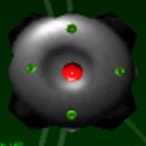
![More information about "[C4 Timed]Caution Realistic Explosive"](https://multiplayerforums.com/filez/screenshots/monthly_12_2013/thumb-83b3f614102098fd1f8b36e1de394058-caution-realistic-explosive.png)

















