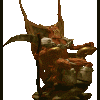-
Posts
354 -
Joined
-
Last visited
-
Days Won
6 -
Donations
35.00 USD
Reputation Activity
-
 WhiteNyte got a reaction from N3tRunn3r in R.I.P. zunnie
WhiteNyte got a reaction from N3tRunn3r in R.I.P. zunnie
So much at a loss for words right now... Rest In Peace, brother...
-
 WhiteNyte got a reaction from Kickmofo in R.I.P. zunnie
WhiteNyte got a reaction from Kickmofo in R.I.P. zunnie
So much at a loss for words right now... Rest In Peace, brother...
-
 WhiteNyte got a reaction from kobravipe in R.I.P. zunnie
WhiteNyte got a reaction from kobravipe in R.I.P. zunnie
So much at a loss for words right now... Rest In Peace, brother...
-
 WhiteNyte got a reaction from Scopes in R.I.P. zunnie
WhiteNyte got a reaction from Scopes in R.I.P. zunnie
So much at a loss for words right now... Rest In Peace, brother...
-
 WhiteNyte got a reaction from Souljack in R.I.P. zunnie
WhiteNyte got a reaction from Souljack in R.I.P. zunnie
So much at a loss for words right now... Rest In Peace, brother...
-
 WhiteNyte got a reaction from Baddog13 in R.I.P. zunnie
WhiteNyte got a reaction from Baddog13 in R.I.P. zunnie
So much at a loss for words right now... Rest In Peace, brother...
-

-

-

-

-

-

-

-

-
 WhiteNyte reacted to Genesis2001 in Renegade - Map Ratings
WhiteNyte reacted to Genesis2001 in Renegade - Map Ratings
Thanks to @Cronus, the map ratings system we use on NewMaps now only allows the use of !like or !dislike within the first 10 minutes of gameplay.
There is no more one minute limit prevention from rating as soon as you load the map.
With this change, we hope to eliminate the "I'm losing"/"I'm winning" !dislike/!like reaction.
-
 WhiteNyte reacted to zunnie in Missing MSVCR120.dll
WhiteNyte reacted to zunnie in Missing MSVCR120.dll
You sometimes also get DirectX issues, you need to have this installed as well: http://www.microsoft.com/en-US/download/details.aspx?id=35
-
 WhiteNyte reacted to unknown in Missing MSVCR120.dll
WhiteNyte reacted to unknown in Missing MSVCR120.dll
The Problem
When opening Unreal Tournament 4, you receive an error box stating that it cannot start because MSVCR120.dll is missing from your computer.
The Resolution
If the error message states MSVCR120.dll is missing, please install the Microsoft Visual C++ 2013 Redistributable, available here: http://www.microsoft.com/en-us/download/details.aspx?id=40784
-
 WhiteNyte reacted to zunnie in Servers Attacked Again
WhiteNyte reacted to zunnie in Servers Attacked Again
Since last night or so someone has been attacking our IRC and Game servers for some unknown reason.
The servers seem to be going down every now and then, there is not much we can do about this unfortunately.
We can only wait and hope they will stop sometime soon.
I know it is annoying, but just keep re-joining the servers when they are attacked again.
Sorry for the inconvenience, and please do have fun in our servers as much as possible
//MPF Staff
-
 WhiteNyte got a reaction from Wyld in Recent Bad Performance; Apologies
WhiteNyte got a reaction from Wyld in Recent Bad Performance; Apologies
There's the culprit!!!!! KILL!!!! ;-) j/k
-
 WhiteNyte reacted to Spiders in Win a Copy of CounterStrike Global Offensive (5 available)
WhiteNyte reacted to Spiders in Win a Copy of CounterStrike Global Offensive (5 available)
Oooooohhh! Pick Me! Pick Me! Me Me Me! Please Pick Me!
Oh wait, crap. I already got it. Nevermind then.
-
 WhiteNyte reacted to zunnie in UltraAOW Stealth Weekend: May 24th - 27th
WhiteNyte reacted to zunnie in UltraAOW Stealth Weekend: May 24th - 27th
http://www.ultraaow.com - Visit our Website
UltraAOW Stealth Weekend
In the Stealth Weekend every unit you buy will be stealthed, your spawn soldier, your engineer, even your Havoc
Even your vehicles will start with Stealth Enabled! This will be interesting days i think lol
All other settings are standard.
When?
The Weekend of Friday the 24th of May till Monday morning the 27th of May.
TT 4.0 Update is Required
The Tiberian Technologies Update 4.0 for Renegade is required to play on the server.
You can download it on their official website if you do not already have it.
It adds lots of extra's, anti-cheat and a ingame automatic map-downloader, awesome stuff!
Active Server Plugins
Of course the server will run our own mpf_newmaps.dll plugin which adds additional functionality to the server such as Veterancy and Special Crates & Power-ups.
Other plugins running on the server are for example the Team Donate and Infinite Ammo.
For a full list of modifications and adjustments please visit our Website. (changelog)
Maprotation
MPF_Menara DOM_Tutorial MPF_Walls_Flying MPF_Islands
Fjords Underpass Quick_Draw Forgotten_Town Country_Meadow
Esco_Island Bridge_Control Hon_Dom Mediterranean
Air Winter_Field Tib_Field Temple MPF_Mesa
Snow AlpineDay Siege SeasideSunset
Crevasse Niagra Oasis_Fly AlpineNight
Installation Blaat Tropics Whoreglass
RiverValley Node_War Conquest_Island Bio
River_Canyon DesertTunnels Country_Side Snipers
Carriers Mars Worthy_Classic Dockside
GlacierTS The_Moon LittleHillRumble2 TCW_Demo
Silent_Dawn Urban_Rush Deth_River Mosque
High_Altitude TiberiumRedux Pacific Dawn_Raid
Cairo Clan420z DomesV2 Killer_Cove
Last_Stand Plunder_Valley Woodland TheCanyon
HauntedLol Lava Ocean_View BasinTS
Night0X Tropical2 Battleground Aftermath
Carnage Wasteland ArcticXP Permafrost
Sidewinder Arid Tib_Pit_3 Big_Walls
BunkersTS Snow_Warfare Gigantomachy High_Noon_21
Tobruk BattleCreek Fortress2k4 Death_Village
Game Prize
This month's Game Prize is Sim City 4 Deluxe Edition on Steam.
The person ranked first on our server at the end of May will receive this into their Steam Account as a gift.
Mappack is Available
You could download our Mappack before joining the server. This ensures you have all the maps already.
Then you will not experience any ingame download dialogs which may take long if you have a slow(er) connection.
All you do is click Next, Next, wait for it to install the maps and then you're done and ready to join.
Thanks
Thanks people for reading this and maybe joining up this upcoming Friday the 1st of March.
Please feel free to spread this news around a bit to attract more people and let's see if we can have some fun the Weekend it lasts.
Teaser Video by Bazil, Kenz3001 and Mauler
//Greetz the MPF UltraAOW Team
-
 WhiteNyte reacted to zunnie in Setup Weapons Factory, Refinery and Tiberium Field
WhiteNyte reacted to zunnie in Setup Weapons Factory, Refinery and Tiberium Field
Hi!
This is the testmap i wipped up with a tiberuim field and a Weapons Factory + Refinery.
We will setup the WF first, then the Refinery and their waypaths and finally the Tiberium Field itself.
I did not include the airstrip here as the procedure is the same for that one, except that the Carmaker thing should face along the path of the airplane that drops the vehicles.
First we create the Building Controller for the Weapons Factory, you can find it under 1)Buildings, then 2)WarFactory and select 3)mp_GDI_War_Factory
now click on the 4)make button at the bottom right. Select the blue icon controller and position it like on the image below:
First press Ctrl+Shift+T to hide the doors from the Weapons Factory which allows us to do the next step:
Select the Blue House building controller again and press Ctrl+P, a red Car will appear on the map with a blue line connecting it to the controller.
Position this red Car inside the Weapons Factory construction bay around the center of it like on my image below:
Next we need a vehicle construction zone around the Car completely encompassing the construction bay.
Goto: 1)Object, 2)Script Zone, 3)CnC and select 4)Vehicle_Construction and 5)make it on your map.
An orange box appears, position it inside the construction bay and drag it around the whole floor, make sure the Car is completely covered inside it.
To make the zone larger upwards hold your shift key and drag one of the black boxes on the edges up or down. Good luck:
Now we need to cover up the space or gaps in the WF vehicle dropoff bay in front of the WF door.
This is required otherwise the AI does not drive out of the WF and your vehicles will stick in the WF construction zone which is bad.
So in the editor goto: 1)Editor Objects, 2)Editor Only Objects and select 3)Large_Pathfind_Blocker and 4)Make it on your map.
A green box with 'large dsapo' written on it appears, on the Z axis move it down under the ground until all you can see is the top of the box.
To make a quick copy of the box left click on the box and hold your mouse button, then simultaniously rightclick once: it creates another box, yay.
Position lots of them covering the gaps in the WF delivery pad as on the image below:
Ok so now the waypaths.
First click the toolbar red cone icon (position at cursor it is called) on the screenshot at number 1 position.
Now goto the presetlist and goto 2)Waypath and select 3)Vehicle Only Waypath as shown on the screenshot below:
Now click MAKE to make your first waypoint on the map. Position it at the left side in front of the Car INSIDE the construction zone and left click to place it.
Then you can position the second waypoint, put it in the center area of the pad and leftclick to place it, then the last point you position just off of the pad, left click to place it, then press the escape key to exit waypath mode.
You should end up with something like this:
Now left-double-click on one of the way POINTS, not the WayPATH, and in the box that appears goto the Waypath tab and make sure the options 'Two Way', 'Ground Vehicle' and 'Innate Pathfind' are checked like on the screenshot below:
Repeat the above until you have 3 waypaths coming out of the WF construction zone, like seen on screenshot below:
Now we need to place a pathfind generator here. Goto 1)Editor Objects, 2)Pathind Generator and click on 3)Human and 4)Make it on your map.
Position it near the waypaths as seen on the screenie below:
Now goto the Refinery on your map and make the building controller there (Buildings->Refinery->mp_GDI_Refinery)
Select it and press Ctrl+P to create the red Car for this building too. Position it like on the screenshot below:
Now create a Vehicle Only Waypath from the Car to the center of the Tiberium Field. Left click to place a point, place as many points as you want.
To finalize the waypath you press escape. PS: You can move around in the editor using the numpad numbers on your keyboard while in waypath mode.
Double leftclick on a wayPOINT and set the options as seen on the screenshot below:
Do the same with the MIDDLE waypath from the WF to the Tibfield like on the screenshot below:
Now we need to place the tiberium field zone for the ai harvesters.
Goto 1)Object then 2)Script Zone then 3)CnC then 4)Tiberium_Field then select 5)Tiberium_Field_GDI (or _Nod if you are working on the Nod tibfield) and 6)Make it.
Position it over the tiberium field and make sure that the last waypoints of the waypaths from wf and ref are inside it.
Make sure you save your map AS, then goto Pathfinding->Generate Sectors
Now save your map again when thats done, make a mix file and host a 1p LAN game to test it, it should create the harvester and drive to tiberium then dump at the refinery.
Greetz zunnie
-
 WhiteNyte reacted to Pwn Call in Level Edit & RenX/3ds Max Hints & Tips
WhiteNyte reacted to Pwn Call in Level Edit & RenX/3ds Max Hints & Tips
I decided to have a topic for miscellaneous tips and hints that you might not know about in Level Edit, Renx/3ds Max, or some of the other editing programs. If you have a hint or tip to add to the list post it and I'll add it.
Ren X
Grid - Using the grid function helps you to line up your meshes without having to zoom in super far and manual align them. It can be turned on by left clicking on the Magnet with the 3 icon in the lower left part of RenX like so
To change the distance that it snaps to simply right click on it and a menu will pop up, go to Home Grid then change the Grid spacing to your desired distance.
You can tell if your grid is on if there is a large cyan cross over your cursor like in the below image
Also when using the grid remember not to move an object by grabbing the X, Y, or Z arrows as those will move the object without the grid spacing on, move it by selecting the object itself.
Level Edit
Creating Good Lighting/ Fixing some texture glitches - So if you want your map to have good lighting in Level edit go to the Lighting tab then go down at the bottom and Compute Vertex Solve. This adds shadows to your map and fixes some minor texture glitches!
Stamping Objects - I actually just stumbled upon this by accident but you can use a preset as a stamp tool. To do this create the object that you want. Once it appears move it to the position you want that preset. While holding down left click on the object right click and it will put that object in that position. You can do this as many times as you want. It is really useful if you want a bunch of presents around an area because you don't have to hit make everytime then move them to the position that you want.
That is all that I have for now, if you know of any that would be good additions post them up, not every simple trick is general knowledge to everyone.