Updating anticheat hash file on server
-
Recently Browsing 0 members
- No registered users viewing this page.
-
Similar Content
-
- 0 comments
- 11463 views
-
- 3 answers
- 189 views
-
- 3 answers
- 1716 views
-
RenegadeFDS: Introduction, Installation and Requirements
By zunnie,
- command and conquer
- renegade
- (and 9 more)
- 0 replies
- 4022 views
-
- 0 comments
- 8054 views
-


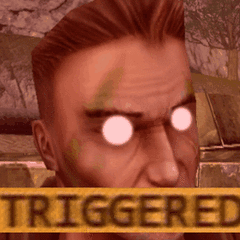

Recommended Posts
Create an account or sign in to comment
You need to be a member in order to leave a comment
Create an account
Sign up for a new account in our community. It's easy!
Register a new accountSign in
Already have an account? Sign in here.
Sign In Now